 A free map
A free mapMaps in the Map List dialog are shown with one of 4 icons:
 A free map
A free map
![]() A map that needs to be activated
A map that needs to be activated
 A map that has been activated
A map that has been activated
 A map installed with a temporary license (eg, a preview)
A map installed with a temporary license (eg, a preview)
If you open a map with the lock icon, and you don't have the needed activation rights in your account, you are prompted to buy the map:
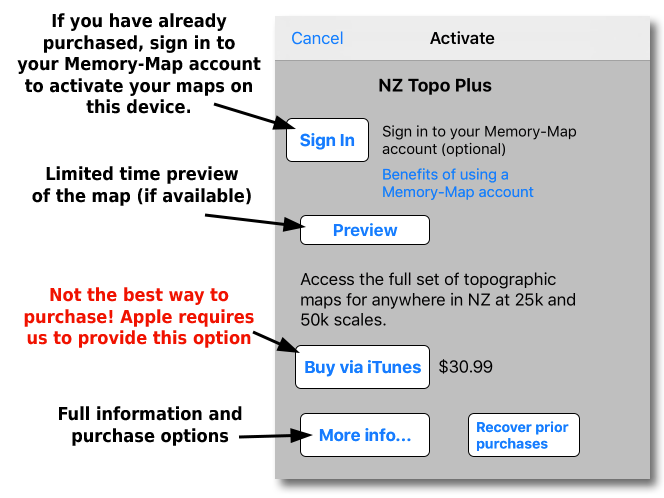
The recommended method is to first Preview the map. The More info button will provide details of the packages and license options that are available. For example, you may be eligible upgrade pricing, if you have purchased a previous edition of the map. Licenses are available that allow you to use the map on a PC, Mac and Android as well as your iOS device. None of these options are available if you purchase via iTunes.
If you have a preview of the map, you can go to the Flip side  , Settings
, Settings  , Sign
In. Then tap Settings, Map Licenses. Tap on the license
you which to buy and it takes you to the dialog described above.
, Sign
In. Then tap Settings, Map Licenses. Tap on the license
you which to buy and it takes you to the dialog described above.