|
•Screen is totally black
You may have set the brightness/backlight to a low value last time you used the app. Close the app and restart it to set it to the default brightness.
If the map screen is black, or has black squares, it means the map file is corrupted. Delete the map and download it again, using My Online Maps.
•Map screen is totally white
You may be looking at an area of the map where there is no data, such as an area of the sea, or an area outside the coverage of the map. Tap Maps and choose a smaller scale map, then scroll to an area you want to view before zooming in.
•Map screen is white with black squares
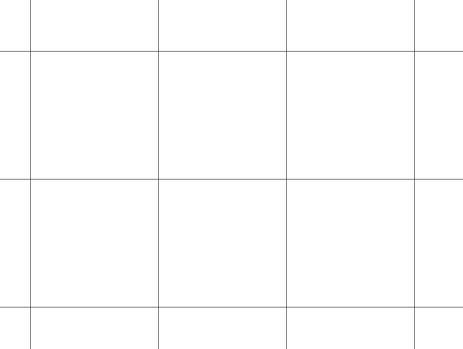
The app is unable to download the map content at the displayed area.
•Is the device connected to the internet?
•Do you have a firewall that is preventing the app from using http?
•Check Menu > Settings > Map Settings. Automatic Download should be enabled.
•Map is blurred, like this
.png)
Or, blocky, like this:
.png)
The Map License has not been activated. Connect your device to the internet, then switch to a different map, and back to this one. It will prompt you to sign in to your account and activate the map.
If it prompts you to buy the map, when you expect to be able to activate it:
•Are you signed-in to the correct account? Check your email receipt, or the web account portal to view details of your purchase (go to Memory-Map.com and Sign-in there, click Activity, Purchases).
•The map you are viewing may be a different edition to the one you purchased. Map subscriptions include automatic updates to the latest edition, but if you bought a perpetual license, then you have to use the edition of the map you purchased, which has probably been listed under "Old editions". Delete the current map, and download the correct map using My Online Maps.
•Map is pixelated, like this
.png)
The map is shown in full color, but is blocky. This means the map data has been downloaded interactively by viewing it while zoomed out, but it is not downloaded in full detail. Unlike the feint colors used where the map is deliberately blurred, the map license has been activated.
•Is the device connected to the internet?
•Do you have a firewall that is preventing the app from using http?
•Check Menu > Settings > Map Settings. Automatic Download should be enabled.
•Also see Downloading Maps for Offline Use
Next: Feedback
|