Using Online Maps
Tap the Map Folder icon on the toolbar to open the
Map List. This initially displays a list of maps that are already installed
on the device, and that cover the geographic location that you were looking
at. If you are just getting started, there is probably just one free basemap
in the list.
to open the
Map List. This initially displays a list of maps that are already installed
on the device, and that cover the geographic location that you were looking
at. If you are just getting started, there is probably just one free basemap
in the list.
To download additional maps, tap the Digital
Map Store button. This changes the list to show available maps,
that cover the same geographic location.
If you wish to find maps covering another location, tap Maps
Everywhere. You are prompted to enter a search, which can be a
place name, such as a city or country, or it could be a keyword such as
the name of a map publisher.
The app defaults to showing just Topo maps and Basemaps, but Digital
Map Store contains many different types of specialist maps, for marine
use, aviation, historical maps, street maps, etc. To access these additional
types, explore the expanding sections in the map list.
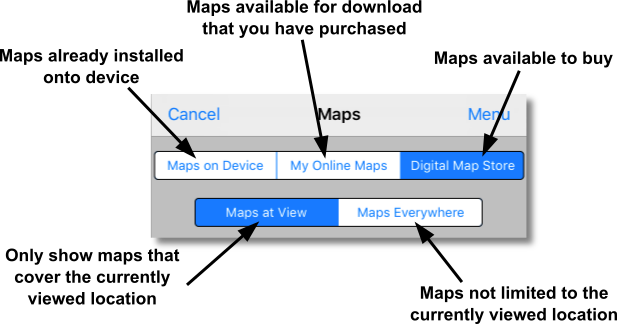
You can select My Online Maps
to show a list of maps that you have purchased as well as free maps. If
you have a Memory-Map account, you have to sign in before all your maps
will appear in the map list. Tap Menu,
Map Licenses, Sign
in.
If you have made map purchases through your iTunes account, instead
of signing in, you will need to Recover your In-App Purchases. You only
need to do this one time after installing the app. Cancel out of this
dialog and go to the Flip side , tap Settings
, tap Settings , Map Licenses, Recover
your In-App Purchases
, Map Licenses, Recover
your In-App Purchases
Next: Purchasing Maps
 to open the
Map List. This initially displays a list of maps that are already installed
on the device, and that cover the geographic location that you were looking
at. If you are just getting started, there is probably just one free basemap
in the list.
to open the
Map List. This initially displays a list of maps that are already installed
on the device, and that cover the geographic location that you were looking
at. If you are just getting started, there is probably just one free basemap
in the list. 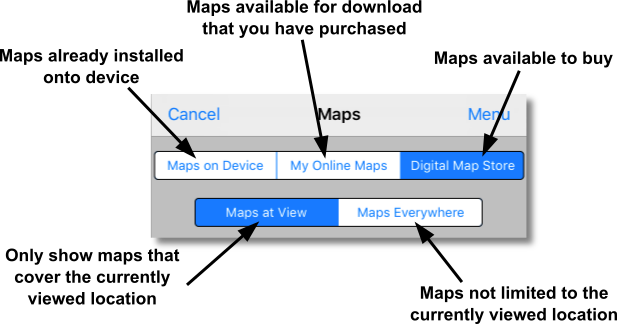
 , tap Settings
, tap Settings , Map Licenses,
, Map Licenses,