|
Memory-Map for All is an iPhone/iPad app, an Android app, Windows PC app and Mac app (It might be available for other platforms too). The appearance and operation of the app is the same across all platforms. As a consequence, it may not use some of the normal layout conventions you expect on a particular platform. That is why I feel it is necessary to start with some of the basic controls and conventions.
Most apps are designed to be used in the comfort of your home or office. In contrast Memory-Map users are outdoors, hiking in all weathers, driving down a bumpy road in a 4x4, flying a light aircraft, crashing through waves at sea, guiding a search-and-rescue helicopter at night... and many other activities. We've been doing this since year 2000, when the first color PDAs became available (long before the iPhone was invented). This app is the distillation of all of our experience into a next-generation navigation product.
Memory-Map for All is designed to work with a touchscreen, a mouse, or a trackpad. The user interface is designed to accommodate differences in method of interaction. For example, with a mouse you can just drag a mark to re-position it on the map. However, on a touchscreen your finger covers up the mark so you can't see where you are dragging it. We have a special dragging control that appears only when you are using a touchscreen. All the lists and menus insert extra space between items when using a touchscreen, and the way you perform multi-selection in a list is also different.
On something like a Windows tablet, you can switch seamlessly between using a mouse, trackpad or touchscreen any time and the app will respond appropriately for the method you are using.
Just as you can use a touchscreen on Windows, and you can use a keyboard and mouse with iOS and Android. In practice, there are some rough edges: on the iPad, a mouse justs acts as a virtual finger touching the screen. There is no "hover" response and only one-button operation is supported. Android mouse support is much better, but it does not support the scroll wheel. Mac does not have any touchscreen support (although there are third party drivers, we have not tested them). Our vision is that you can choose any device, choose how to interact, and the app remains the same... and maybe in time the operating systems will move closer to supporting this.
I use the term "click" or "tap" interchangeably. In general there is no difference between clicking with the mouse or tapping the screen.
In many places there is a pop-up context menu, accessed with a right-click (option-click on the Mac) or using a tap-and-hold on a touchscreen. On a trackpad, use a two-finger tap.
Some of the more commonly-used context menus are accessed with a special button  on the touchscreen. This is quicker and easier than tap-and-hold. on the touchscreen. This is quicker and easier than tap-and-hold.
Dialog controls look like this:
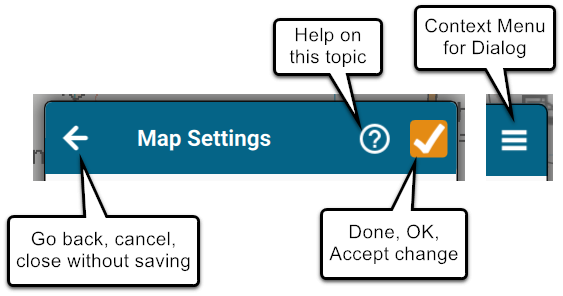
Next: Using Maps
|