|
Tap the Maps button  to open the Map List. This initially displays a list of maps that are already installed on the device, and that cover the geographic location that you were looking at. If you are just getting started, there is probably just one free basemap in the list. to open the Map List. This initially displays a list of maps that are already installed on the device, and that cover the geographic location that you were looking at. If you are just getting started, there is probably just one free basemap in the list.
The M key is a shortcut to access the Maps list.
To download additional maps, tap the Digital Map Store button. This changes the list to show available maps, that cover the same geographic location.
If you wish to find maps covering another location, tap Maps Everywhere. You are prompted to enter a search, which can be a place name, such as a city or country, or it could be a keyword such as the name of a map publisher.
The app defaults to showing just Topo maps and Basemaps, but Digital Map Store contains many different types of specialist maps, for marine use, aviation, historical maps, street maps, etc. To access these additional types, explore the expanding sections in the map list.
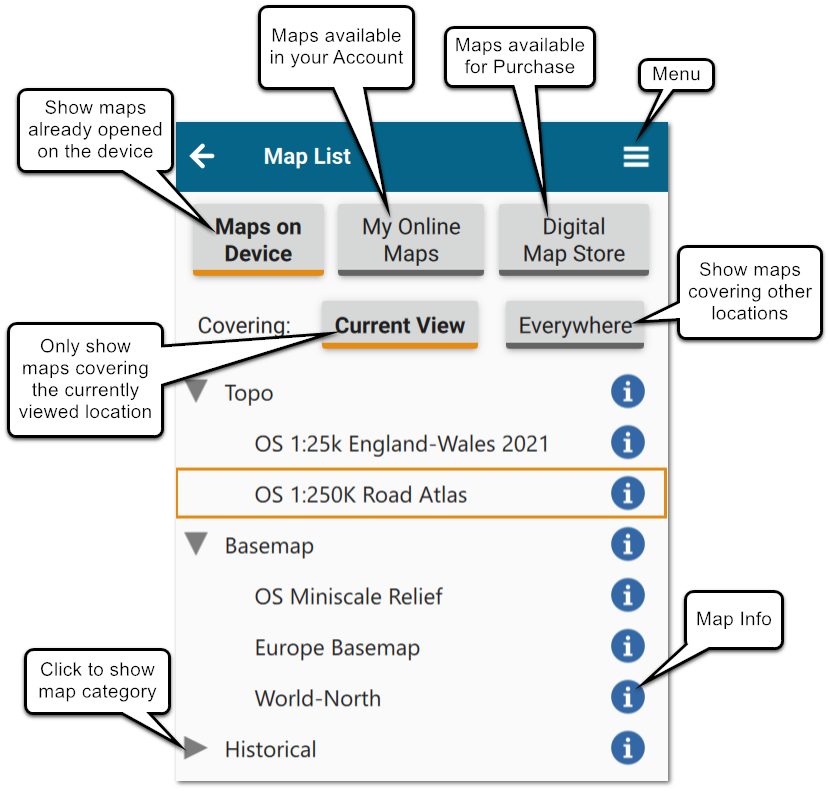
You can select My Online Maps to show a list of maps that you have purchased as well as free maps. If you have a Memory-Map account, you have to sign in to show all your maps.
You may see status icons next to some of the maps:
.png) The cloud-download symbol means the map is downloaded on demand, and it may need an internet connection to display the map. If you are using "Current View", this symbol means the map is not fully download in the area of the current view. If you are using "Everywhere", the symbol means the complete map is not downloaded. See Downloading Maps for Offline Use The cloud-download symbol means the map is downloaded on demand, and it may need an internet connection to display the map. If you are using "Current View", this symbol means the map is not fully download in the area of the current view. If you are using "Everywhere", the symbol means the complete map is not downloaded. See Downloading Maps for Offline Use
.png) The padlock means that a map installed on the device has not been activated. If you have purchased the map, go ahead and select it and it should be activated. An internet connection is required to activate the map. If you have installed the wrong map from the Digital Map Store, you can use the Menu > Map Storage > Delete unactivated maps to get rid of it. The padlock means that a map installed on the device has not been activated. If you have purchased the map, go ahead and select it and it should be activated. An internet connection is required to activate the map. If you have installed the wrong map from the Digital Map Store, you can use the Menu > Map Storage > Delete unactivated maps to get rid of it.
.png) The hourglass means that you have a time-limited preview of the map, or you have a subscription license that is close to expiration. Go ahead and select the map, and it will prompt you to buy or renew the subscription. The hourglass means that you have a time-limited preview of the map, or you have a subscription license that is close to expiration. Go ahead and select the map, and it will prompt you to buy or renew the subscription.
.png) When viewing My Online Maps or Digital Map Store, the checkmark means the map is already installed on the device. Selecting it will open the map, but nothing new is installed on the device. When viewing My Online Maps or Digital Map Store, the checkmark means the map is already installed on the device. Selecting it will open the map, but nothing new is installed on the device.
Next: Scrolling and Zooming the map
|